Skill Mapping Profiles Tool in Dynamics 365 Human Resources
- Nour Othman
- Mar 29, 2024
- 2 min read
Skill-mapping profiles are like detailed roadmaps for businesses, showing exactly what skills employees have that match what the company needs. They help employers make smart choices about hiring, training, and improving the team. These profiles also make things clear for everyone, encouraging learning and planning for the future. In the end, they're key to managing people well, keeping the company strong, and staying ahead in the fast-paced world of business.
How it works?
After filling in the skill mapping description, date, and who you need to include in the skill mapping fields, it's time to fill the range, certificates, skills, and education tabs we can fill them manually or by retrieving the data from a person, job or even a course type.
Range Tab: When a range is selected, the system will exclusively process data within this specified range. There are four types of ranges available: age, department, zip code, and seniority. By adding the optional checkbox, the system will treat the range as a preference rather than a strict criterion, allowing for retrieval of all data, even if it falls outside the specified range.
Certificates, Education, and Skills Tabs: Within these tabs, users can add or retrieve the necessary certificates, educational qualifications, and skills for verification. The 'Different From' checkbox is employed to specify whether the search should include or exclude certificates, educational qualifications, or skills. When checked, it retrieves results without the specified item, and when unchecked, it retrieves results with the item. Similar to the 'Range' feature, the optional checkbox operates similarly, offering flexibility in requirements. Furthermore, an 'Importance' field is provided to assign weight to each item, facilitating the system in calculating the matching percentage based on the importance attributed to each.
Retrieve Profile: When selecting to retrieve qualifications based on job, person, or course type, users are prompted to specify parameters such as the job from which skills and certifications need to be copied. This parameter selection ensures accuracy in retrieving pertinent qualifications tailored to the specified criteria.
After selecting our setup, it's time to execute the process. By clicking 'execute,' the system will read all the setup parameters that we added, generating reports and graphics based on the specified criteria.
We have three options for results:
Results:
Display the percentages in a table format. On this screen, users can navigate to other screens, such as accessing lists of skills or certificates, checking mapping result reports, and viewing applicant or worker profiles.
Reports:
Reports offer detailed insights into skill mapping on an individual basis, providing comprehensive information per person.
Graphics:
Similar to reports, graphics present data in visual form, allowing for easier comprehension and interpretation through charts, graphs, and other visual elements.
In short, we've discussed how skill-mapping profiles can be your friendly guide in consultancy, making it easy to uncover your team's strengths with a smile. :)



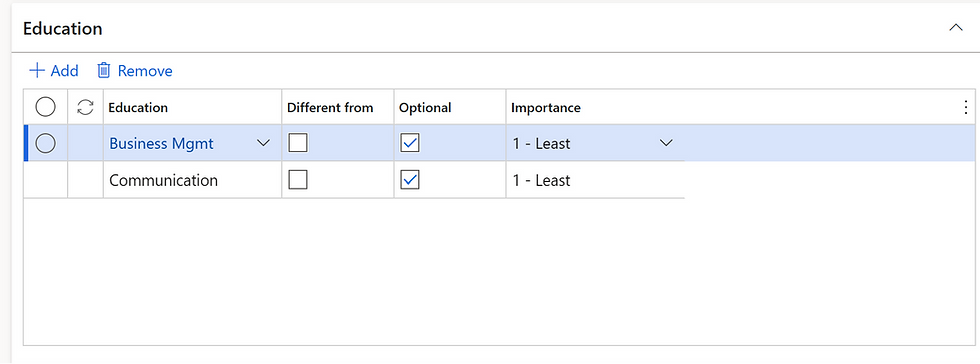






Comments